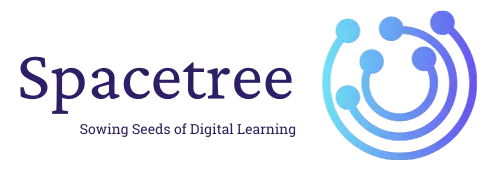1) Using the Default WordPress Gravatar #
Gravatar (Globally Recognized Avatar) is a platform for uploading images in one place so that you can use them across various websites as an avatar.
For your convenience, WordPress has integrated Gravatar into its system to let the user add their Gravatar as their profile picture on your site.
To use Gravatar’s profile picture in WordPress, first, you need to visit gravatar.com and sign in using your WordPress account or click on Create your Gravatar to create a new account.
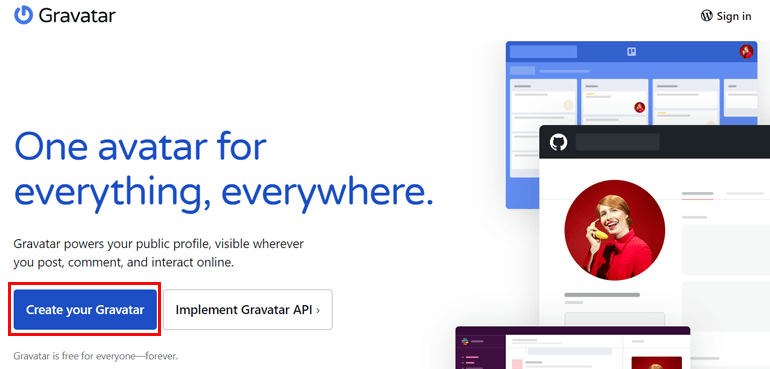
From the Gravatar dashboard, you can select the email address for which you’ll be using the image as a profile picture.
After creating an account, you can upload the image and go through steps like editing the image and providing image rating as guided by Gravatar.
When you comment on your post or any post across the web that supports Gravatar, the same picture or avatar appears by the side of comments or any other activities you perform on the website. But you have to use the same email address associated with Gravatar.
Besides Gravatar, as the admin of your website, you can configure avatar options for your users as well. Simply log in to your WordPress site’s Dashboard and navigate Settings >> Discussion.
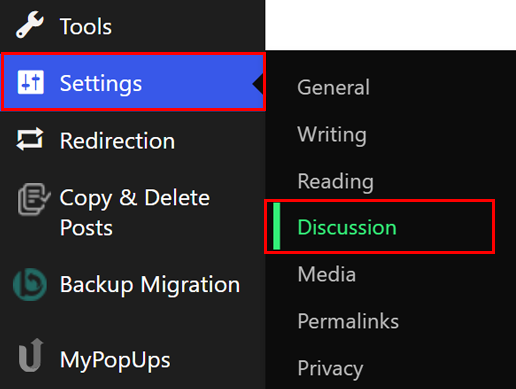
Scroll down below until you reach the Avatar section.
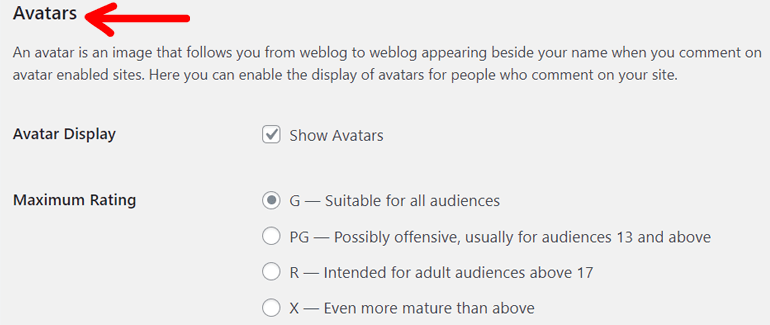
The Default Avatar section allows you to choose the image you want to display when the user comments on the comment section.
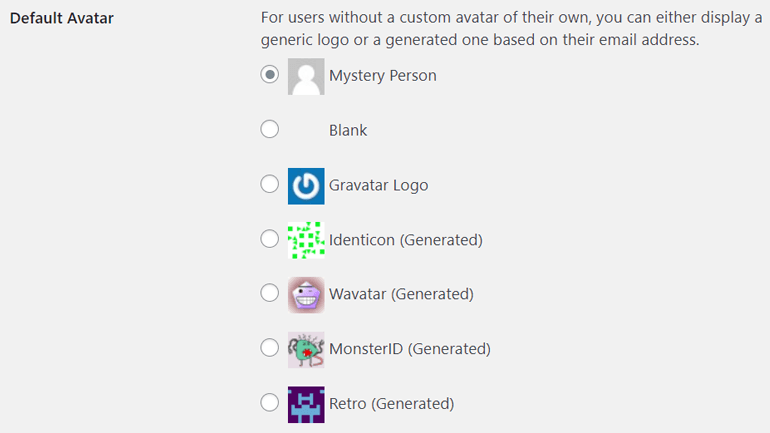
The Default Avatar is for those who do not have a Gravatar account; it displays a generic logo for the user as the profile picture. As the picture depicts, the Mystery Person shows the person’s outline as the profile picture, the Blank option leaves the profile blank, and the Gravatar Logo shows its logo as the profile picture.
Besides that, the icons that have (Generated) at the end of their label provide you with the auto-generated image without requiring you to create a Gravatar account. It takes the commentator’s email and links to the auto-generated picture. Hence, when identical users comment on your site, they will have the same unique profile picture next to their name.
But not every user likes to use Gravatar to add an avatar to a user profile in WordPress. As the process is lengthy, they’re likely to look for alternatives.
So, there are two other ways that you can use to add image upload to user profile in WordPress from the same website. Let’s explore them both below.