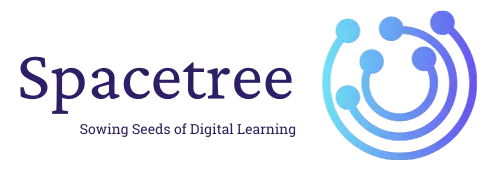Table of Contents
Customizing Header #
Access Header Options #
- Log into your WordPress dashboard.
- Navigate to Appearance > Customize.
- In the WordPress Customizer, click on Header.
Customizing Header Layout #
Under the Header section:
- Site Identity: Upload your logo, set the logo width, and add a site icon.
- Primary Header: Adjust the layout, set the height, and choose whether you want to display a search icon, etc.
- Transparent Header: Enable if you want the header to blend with the background.
Design and Style Adjustments #
- Adjust the colors and background to choose the colors for your header.
- Set Typography for changing the font style of the header text.
Customizing Footer #
Access Footer Options #
- In the WordPress Customizer, go back to the main menu and click on Footer.
Customizing Footer Widgets #
- Footer Widgets: Enable or disable footer widgets, select the number of widget columns, and choose the layout.
- Adjust the design settings, including colors and typography for the footer widgets.
Adjusting Footer Bar #
- Footer Bar: Set the layout for your footer bar and customize the content in each section.
- Adjust the colors, typography, and other design settings for the footer bar.