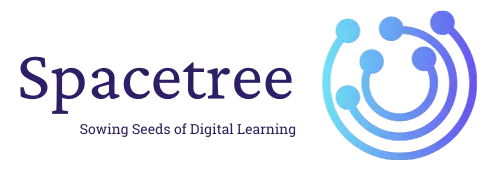Table of Contents
Coupons in WooCommerce provide discounts to customers purchasing products from your online store. This guide will walk you through creating a new coupon code.
Procedure #
Step 1: Navigate to WooCommerce #
Log into your WordPress admin dashboard. In the left sidebar, click on ‘WooCommerce’.
Step 2: Access Coupons Section #
Under the WooCommerce menu, click ‘Marketing’, then select ‘Coupons’. This section manages all coupons.
Step 3: Add New Coupon #
Click the ‘Add Coupon’ button. It redirects you to the ‘Add new coupon’ page where you can create and configure your coupon.
Step 4: Configure Coupon Details #
Fill in the necessary fields:
- Coupon code: Enter a unique code that customers will use at checkout.
- Description (optional): Add a description for internal reference.
Under ‘Coupon data’, configure the following tabs:
- General:
- Discount type: Choose between percentage discount, fixed cart discount, or fixed product discount.
- Coupon amount: Set the value of the discount.
- Expiry date (optional): Set an expiration date for the coupon.
- Usage restriction (optional):
- Set minimum spend, maximum spend, individual use only, exclude sale items, and other restrictions as needed.
- You can also configure which products or product categories the coupon is applicable to.
- Usage limits (optional):
- Set usage limits per coupon and/or per user.
Step 5: Publish the Coupon #
Once you have configured the coupon settings, click ‘Publish’. Your new coupon is now active and available for use by customers.